Tax Numbers
In this section, you'll learn how to configure the automatic inclusion of the Tax Identification Number in invoices issued by xpressifi. Proper setup ensures that all generated invoices contain the necessary tax information, ensuring compliance with Portuguese tax and customs regulations.
Customer Tax Number in Invoices
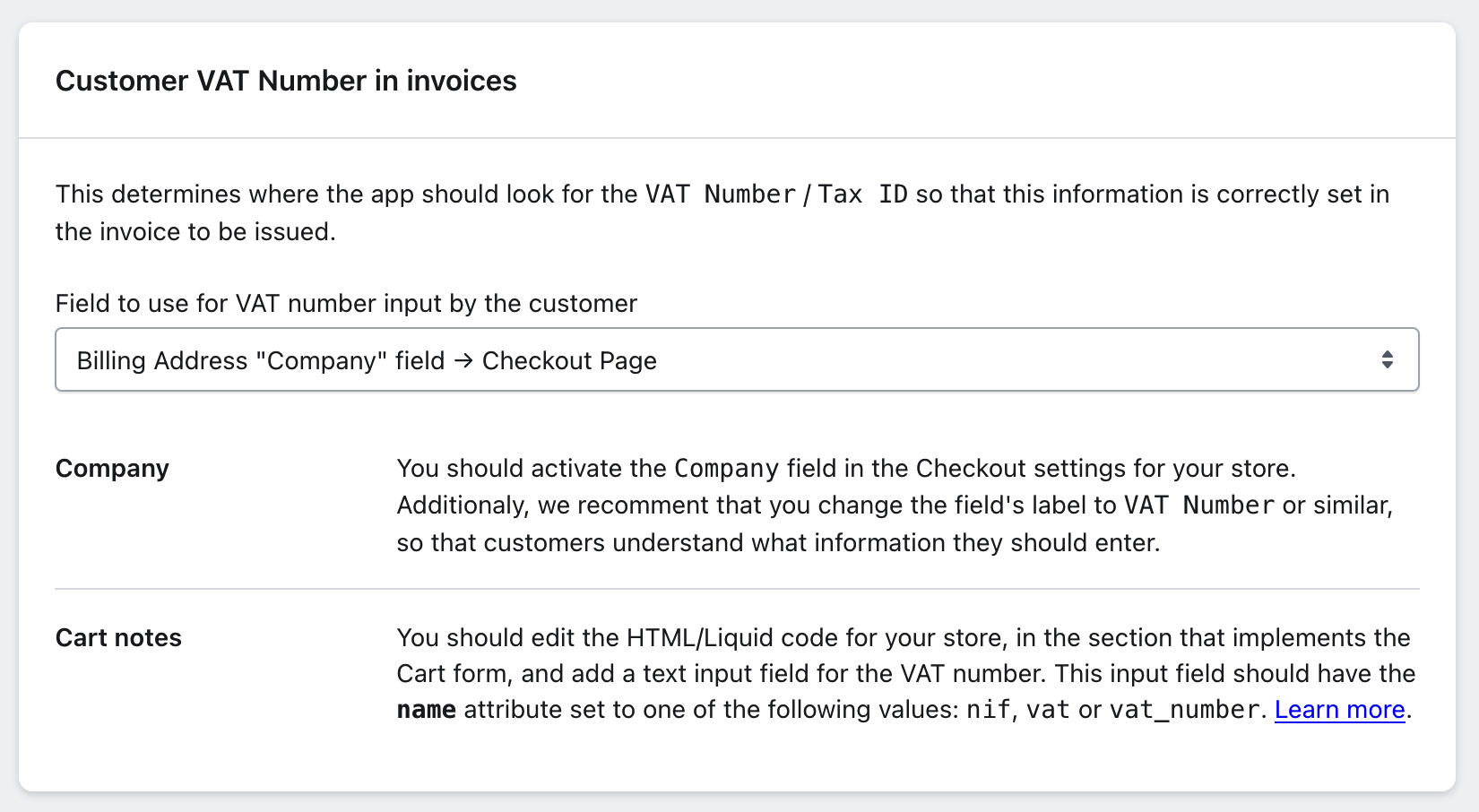
The Customer Tax Number in Invoices feature allows Shopify to automatically fill in the Tax Number field in issued invoices. To ensure the Tax Number is correctly included, it is necessary to select the appropriate source from where the Tax Number will be pulled.
Setting the Field to Capture Tax Number
- Enable the "Company" Field in the Billing Address:
- Navigate to your Shopify store's Checkout settings.
- Enable the Company field in the billing address section.
- We recommend changing the field label to VAT Number or Tax Number for clarity.
- Add a Tax Number Field in the Cart:
- Edit your store's HTML/Liquid code in the Cart form section.
- Add a text field for Tax Number with the
nameattribute set asnif,vat, orvat_number. - This ensures that the Tax Number entered by the customer is properly captured during checkout.
Looking for Tax Numbers in Metafields
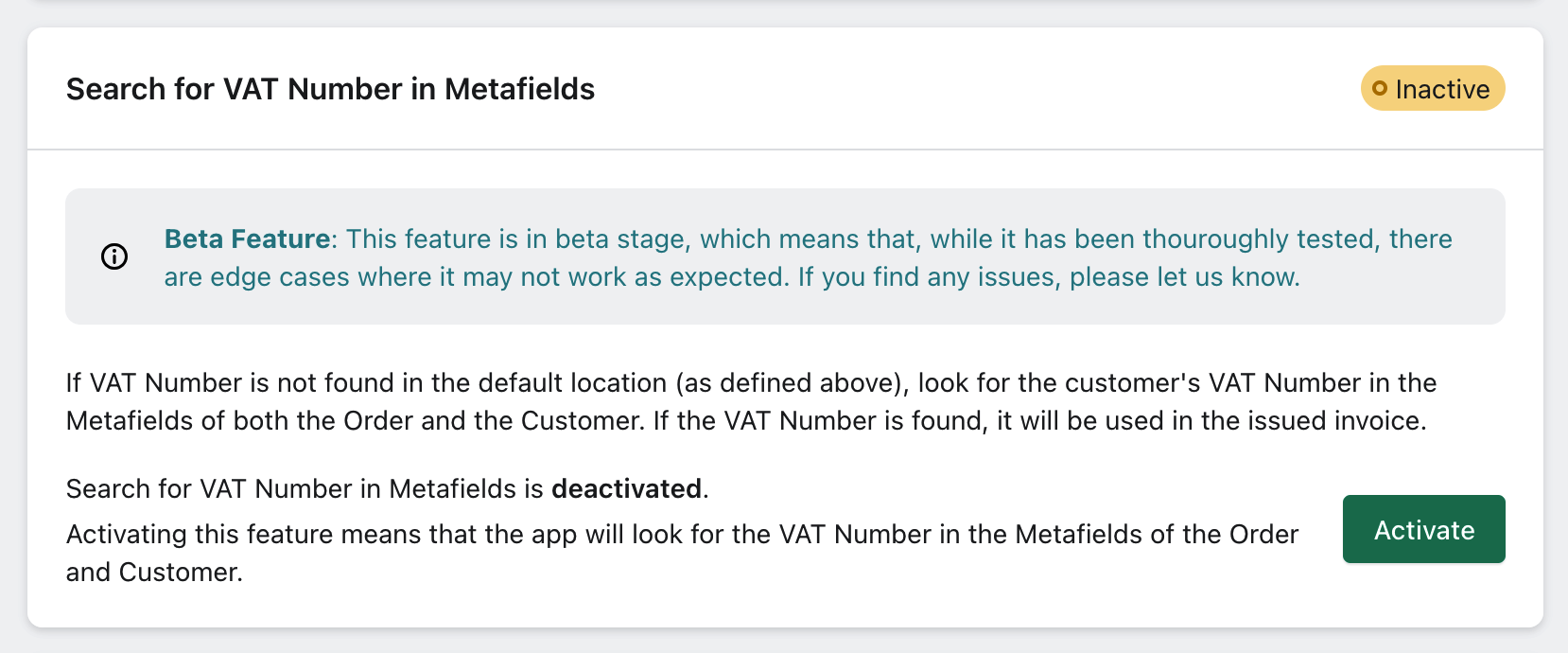
The Search Tax Number in Metafields feature ensures that if the Tax Number is not found in standard fields, the app searches the Metafields for both the order and the customer. This adds an extra layer of verification to ensure that the Tax Number is included in invoices.
Enabling Metafield Search
- Enable this feature: The app will automatically search for the Tax Number in the order and customer Metafields.
- Disable this feature: The app will not conduct additional searches in Metafields and will use only the configured standard fields.
How to Configure Metafields?
You can add metafields to orders or customers through the Shopify Admin Preferences page.
Go to Settings > Custom data > Customers to add a new metafield for customers.
To add a metafield to orders, go to Settings > Custom data > Orders and add a new metafield.
From then on, both the order detail and customer detail pages will have a new field for Tax Number entry.
Important: The name of the new metafield must specifically be vat_number for xpressifi to reference it correctly.
In what order does xpressifi search for Tax Numbers?
The Tax Number will be searched in the following order:
- In the field set in the previous step (
Companyfield or the cart page field); - If not found, it will be searched in the Order Metafields.
- If still not found, it will be searched in the Customer Metafields.
Conclusion
Properly configuring the inclusion of VAT / Tax Number in invoices issued by xpressifi is essential for ensuring your Shopify store’s compliance with tax and customs regulations. Follow the steps above to enable and configure Tax Number options, ensuring all generated invoices include the necessary tax information. If you have any questions or need further assistance, check the other sections of our Knowledge Base or contact our technical support.