Importing SKUs and Using HS Codes
In this section, you'll learn how to configure SKU Importing and Using Harmonized System (HS) Codes in invoices issued through xpressifi. These features enable more accurate inventory management and better compliance with Portuguese tax and customs regulations.
Importing SKUs
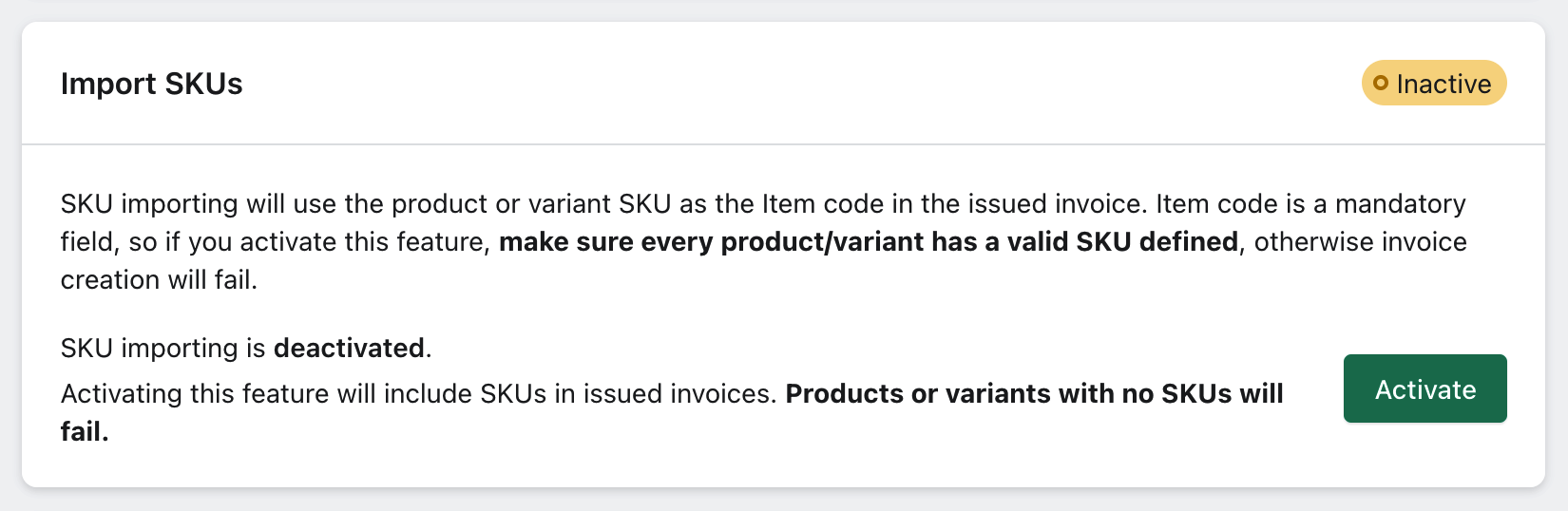
The SKU Import feature uses the product (or variant) SKU as the item code in the issued invoice. The code field is mandatory, so when you enable this feature, make sure all products and variants have a defined SKU. Otherwise, the invoice issuance will fail.
- Enable this feature: SKUs will be automatically included in issued invoices. Invoices for products or variants without SKUs will fail.
- Disable this feature: The app will not automatically issue SKUs in invoices.
Using Harmonized System (HS) Codes
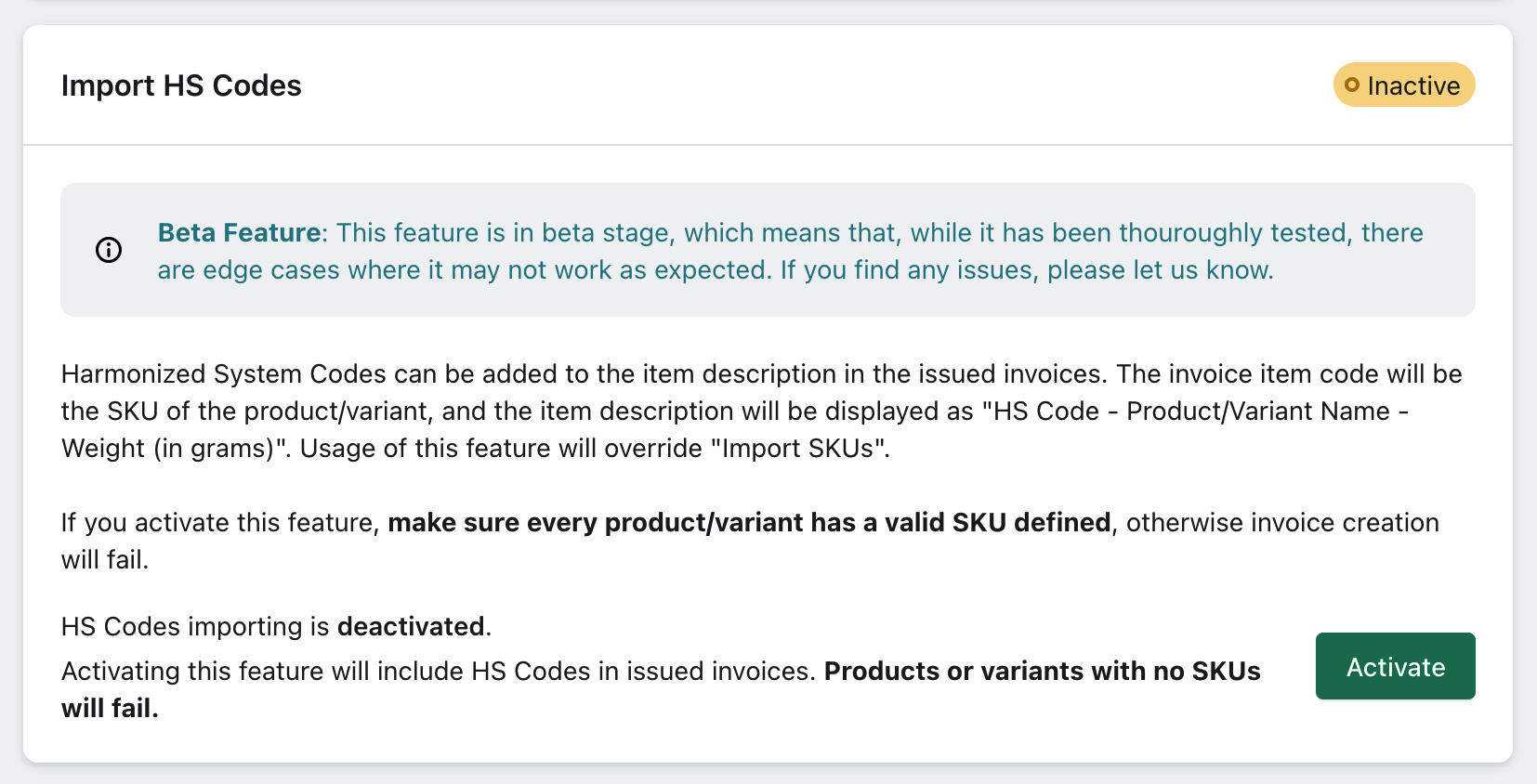
Harmonized System (HS) Codes can be added to item descriptions in invoices. The item code will be the product or variant SKU, and the description will follow the format HS Code - Product Name - Weight (in grams). Enabling this feature will override SKU Import.
- Enable this feature: HS codes will automatically be included in issued invoices.
- Disable this feature: HS codes will not be included in invoices.
Notes:
- If you enable this feature, ensure all products and variants have defined SKUs. Otherwise, the invoice issuance will fail.
- Using HS Codes will require product/variant SKUs even if the SKU Import feature is disabled.
Steps Summary
- Enable SKU Import:
- Navigate to the invoice preferences and enable the SKU Import option.
- Ensure all products and variants have defined SKUs.
- Enable HS Code Usage:
- Navigate to the invoice preferences and enable the HS Code option.
- Save Settings:
- After setting preferences, click "Save" to apply the changes.