Sending Documents via Email
In this section, you will learn how to configure Sending Documents via Email for invoices issued by xpressifi. This feature allows InvoiceXpress to automatically send invoices via email directly to your customers, ensuring efficient and professional communication.
Email Document Delivery
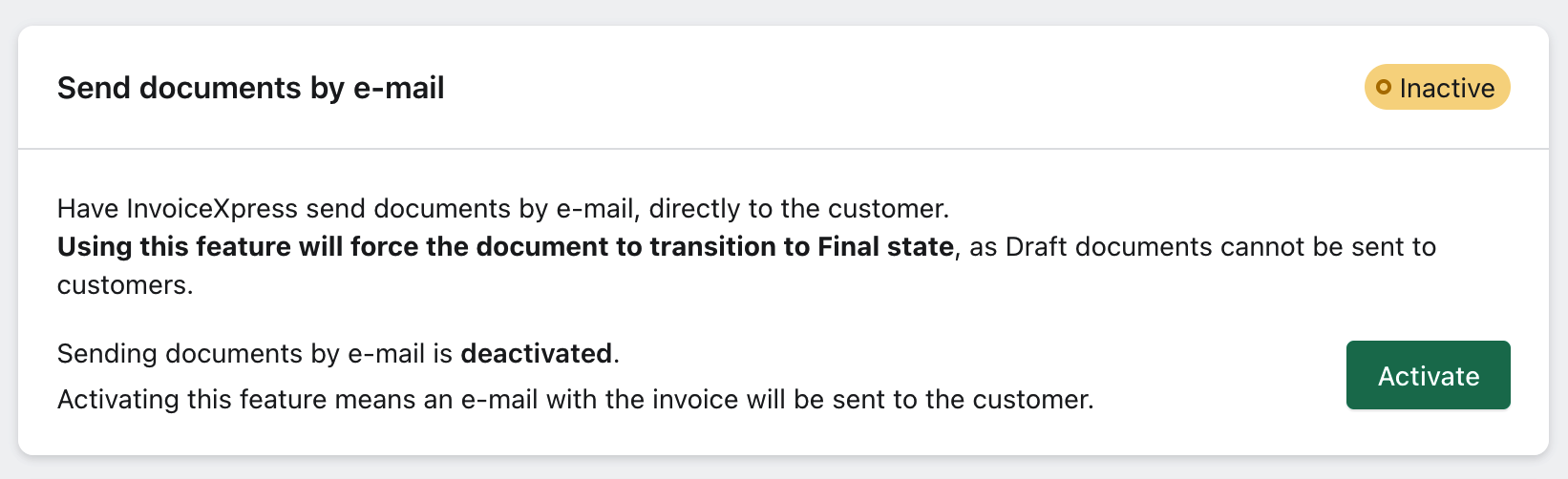
The Email Document Delivery feature allows InvoiceXpress to send invoices directly to customers via email. When enabled, all issued invoices will be automatically sent to the customer’s email, streamlining the process of sending tax documents.
- Enable this feature: Invoices will be automatically sent to the customer’s email. The invoice status will be forced to Final, as documents in Draft status cannot be sent to the customer.
- Disable this feature: The app will not automatically send invoices via email. Invoices will be issued in the default status as configured in the document preferences.
Email Preferences
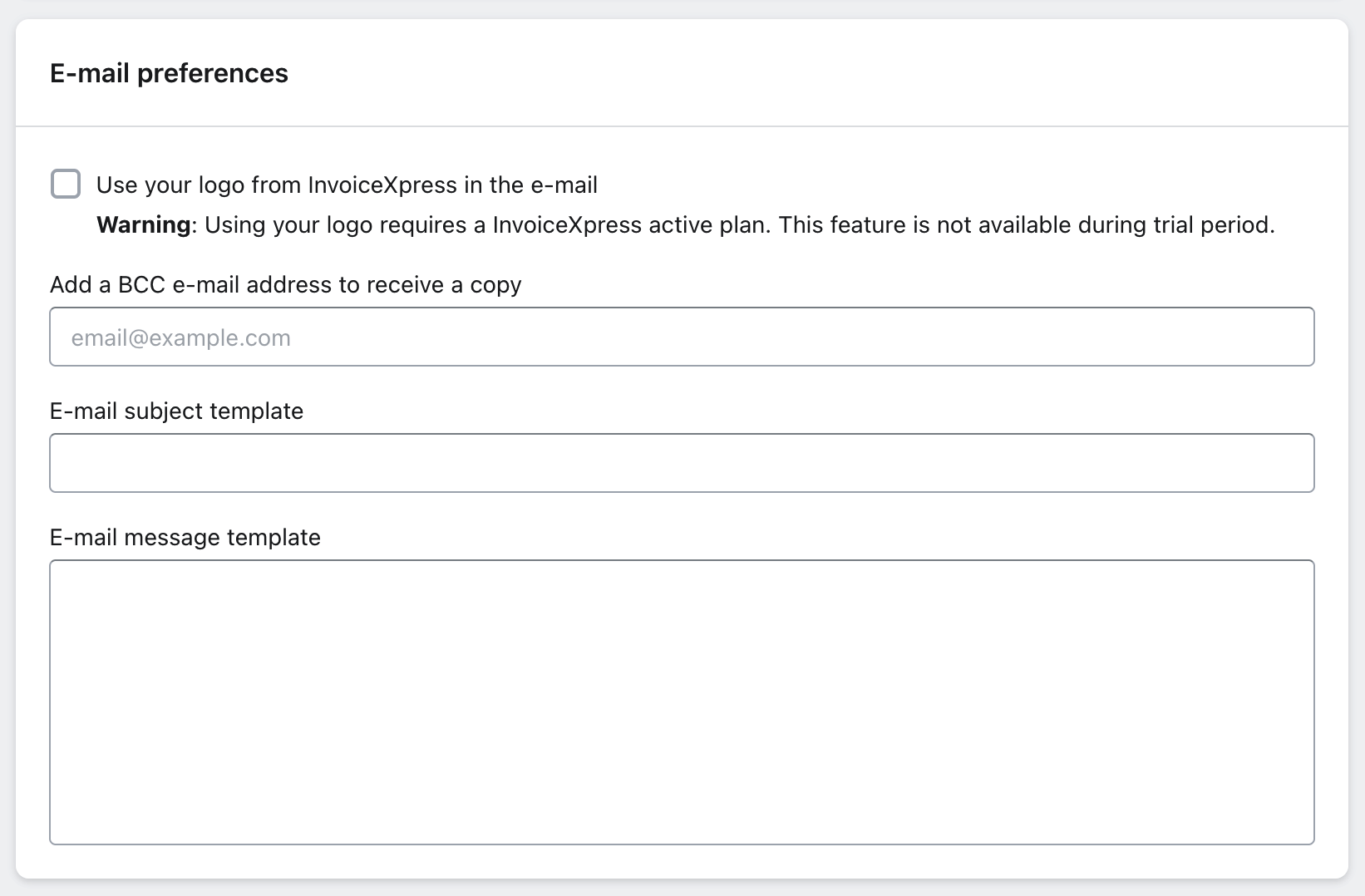
Configure how the email invoices will be sent to your customers. These options allow you to customize the appearance and content of the emails, as well as define additional recipients for copies.
- Use the logo defined in InvoiceXpress for emails: Choose to use the logo configured in your InvoiceXpress account in the emails sent.
- Note: The use of a logo requires an active plan in InvoiceXpress. This feature is not available during the initial trial period.
- Receive a copy of the email, in BCC: Enter the email address(es) that should receive a blind copy (BCC) of the emails sent to customers.
- Email subject template: Define the email subject template for the invoices. You can customize this field to reflect your brand identity or include relevant information for your customers.
- Email body template: Personalize the body of the emails sent with the invoices. Include thank-you messages, additional instructions, or any other information you deem necessary for your customers.
Conclusion
Setting up Email Document Delivery in xpressifi is essential for ensuring that invoices are sent efficiently and professionally to your customers. Follow the instructions above to enable this feature and customize the email preferences according to your store's needs. If you have any questions or need further assistance, refer to other sections of our Knowledge Base or contact our support team.