Document Preferences
In this section, you’ll learn how to customize your invoice preferences, allowing you to tailor the documents generated to your Shopify store’s needs and Portuguese fiscal regulations.
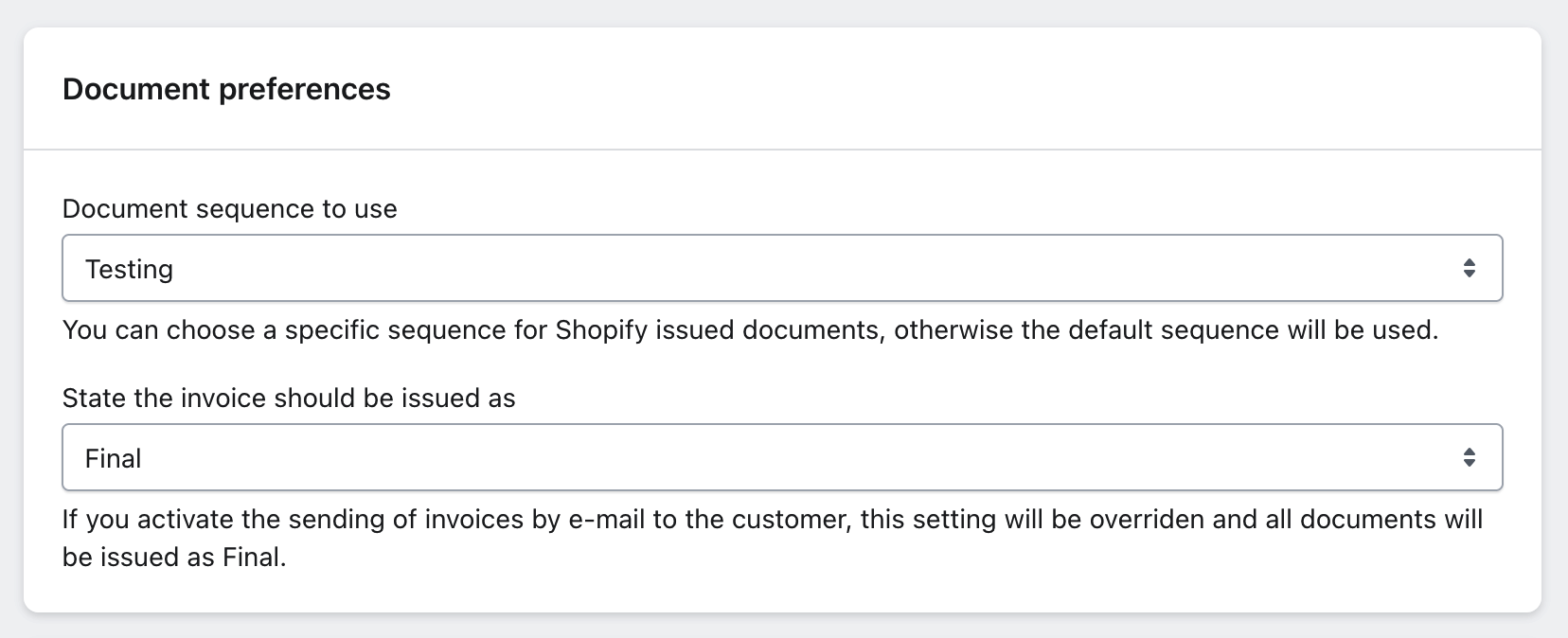
Document Series to Use
Select the document series Shopify should use to issue documents. Leave this field blank to use the default series from InvoiceXpress.
Notes:
- The available series are those already set up in InvoiceXpress.
- To use other series, you’ll need to create them first in InvoiceXpress.
Invoice Status
Introduction to Invoice Status
When setting the invoice status, you can choose between Draft and Final, each with specific functions for document management:
- Draft: Used for invoices that are still being drafted or reviewed. Draft invoices are not considered final and can be edited before official issuance.
- Final: Indicates the invoice is complete and issued. Final invoices are official and cannot be altered after issuance.
Notes:
- You can opt for either
DraftorFinalstatus. - If email invoice sending is enabled, this feature will be ignored, and all documents will be issued as
Final. - If you activate the "Payment Receipts" field, the app will issue invoice-receipts instead of invoices. If the selected status is
Final, invoice-receipts will be marked asPaid, as they do not have aFinalstatus.
Step Summary
- Set Document Series:
- Select the existing series from InvoiceXpress or create a new one directly on the platform.
- Select Invoice Status:
- Choose between "Draft" or "Final".
- Activate "Payment Receipts" if you prefer to issue invoice-receipts.
- Save Settings:
- After setting the preferences, click "Save" to apply the changes.